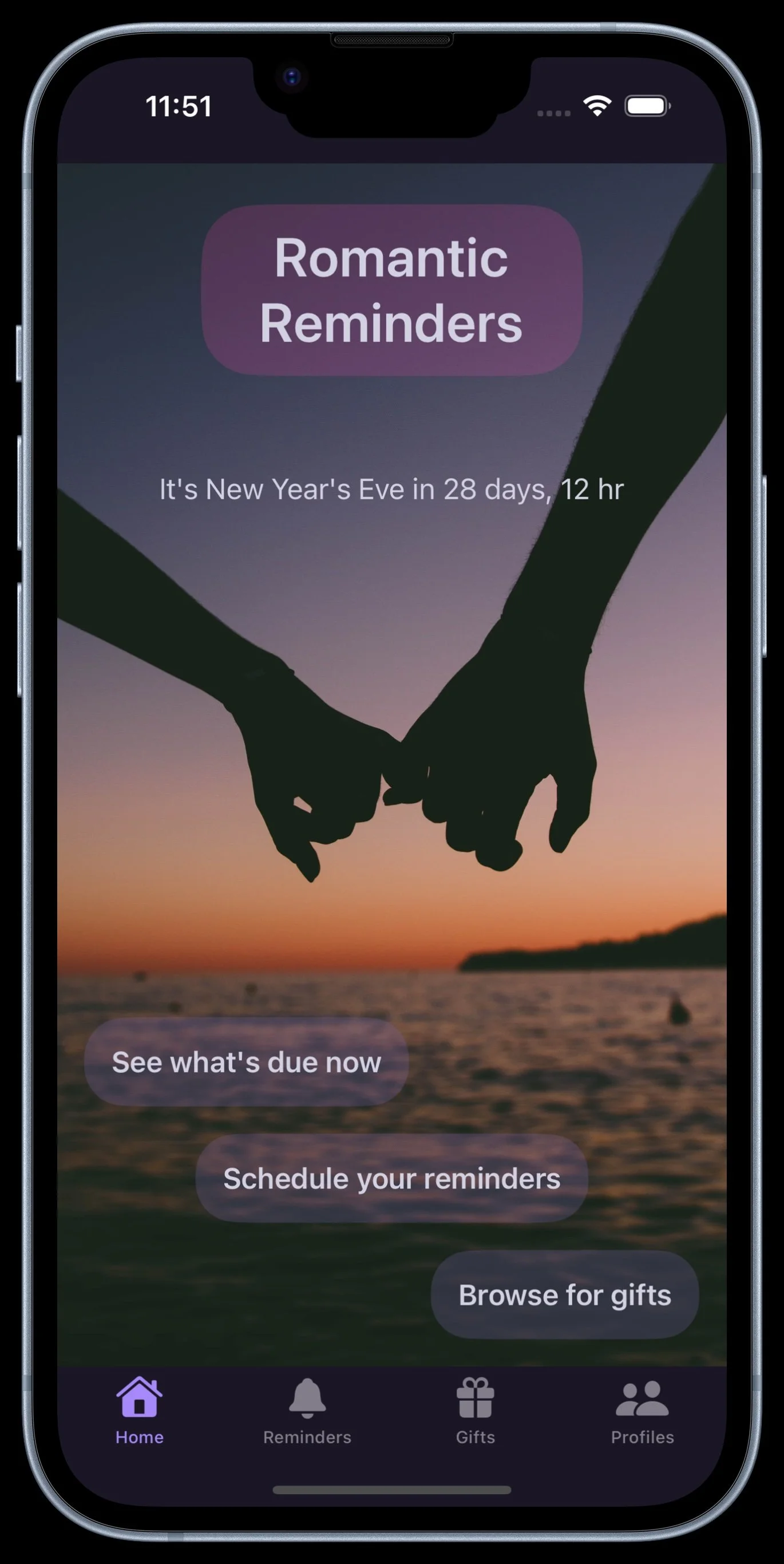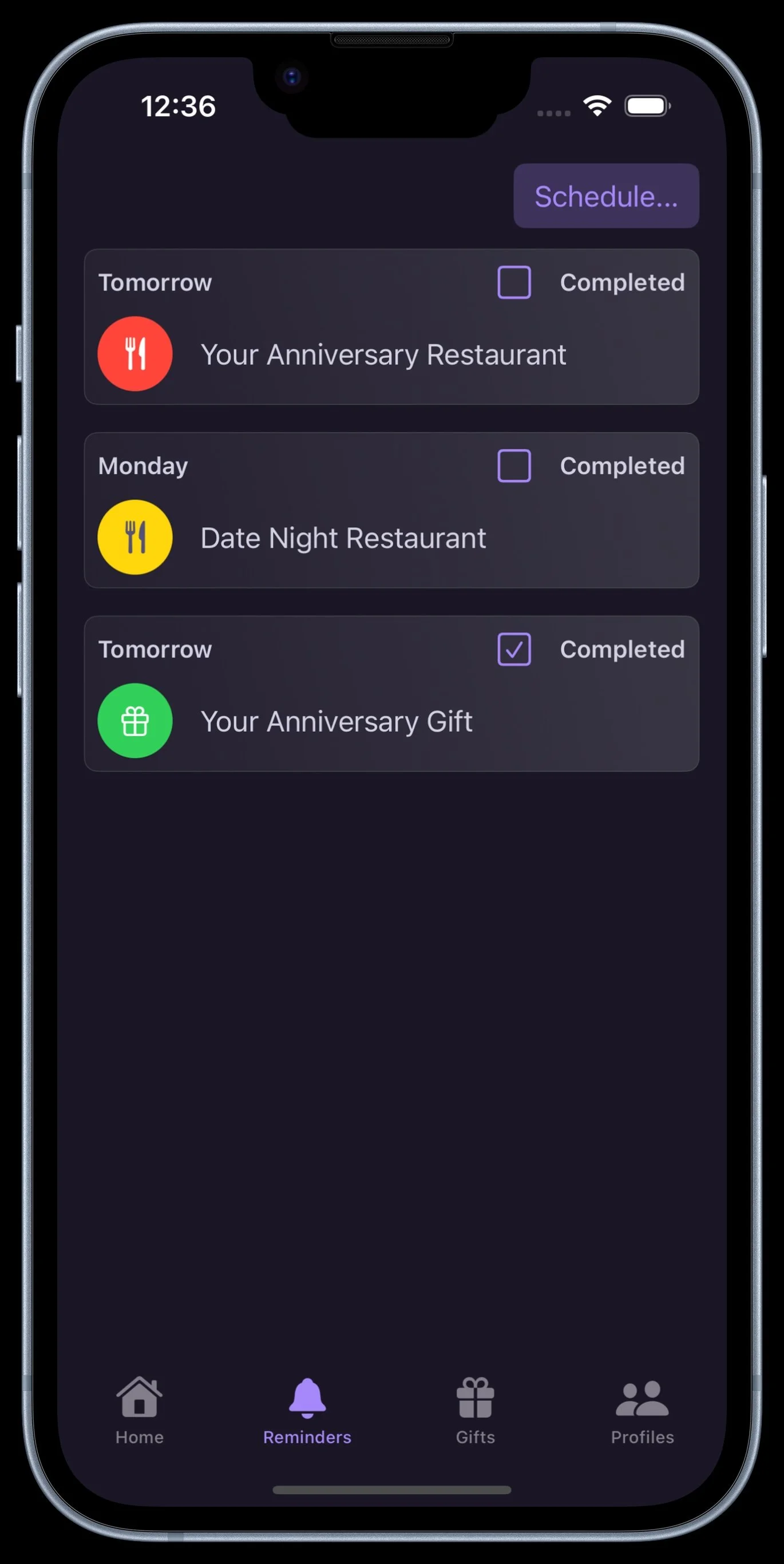Romantic Reminders
Romantic Reminders helps you manage the romantic occasions throughout the year with timely reminders, a gift registry, and budgeting support.
Have you ever forgotten to book the restaurant for Valentine's Day or overlooked a birthday? Never fear those mistakes again.
Can't think of a gift and the clock is ticking? Record gift ideas as you come across them while browsing and even get gift suggestions sent directly to you from your partner.
Or perhaps you want to keep your partner up to date with your gift requests. You can browse and save gift ideas and share them with your partner - they will be directly imported into your partner’s app.
The romantic calendar costs more than you might think, so get help planning your monthly savings and never get caught short again. Leave the disappointments and apologies behind.
Where do I start?
That depends on your primary goal.
If you are interested in managing reminders then setting up the reminder schedule (or confirming the existing one) would be a good place. A good first step would be to enter your personal information so that the Anniversary and Birthday occasions are enabled. Visit the Profiles tab for this. After that look at your reminder schedule and inspect the default tasks and reminder intervals for each occasion. Change those that don't work for you. Visit the Reminders tab for this and tap Schedule.
If you are primarily interested in passing gift suggestions to your partner then you might want to get rid of some clutter by choosing not to show the Reminders tab. Visit the Preferences card in the Profiles tab for this. You're focus will be the Gifts tab, where you can browse for, save and share gift suggestions.
How do I get a Premium subscription?
The easiest way is to tap the Medal button at top left of most tabs. A subscription page will appear.
How do I identify my favorite websites?
A ribbon of pill-shaped buttons appears at the top of the Gifts tab. This is pre-populated with some likely favorite websites. Just tap a button to begin browsing at that site. If the list is long it will horizontally scroll.
If you want to add a website to the favorites list just tap the star icon while browsing the site.
If you want to manage the favorite websites, for example to delete or reorder them, tap the Favorites button on the Gifts tab.
How do I share a gift suggestion with my partner?
This requires a Premium subscription.
Once you have a gift suggestion saved you can share it by tapping the Share icon (a square with an arrow in it). This will pre-populate a text message for you to send. If you have chosen you partner's contact in the Profiles tab the tet message will be automatically addressed as well. Just send the text. You partner will receive a text containing a tappable link which, when tapped, will import the gift suggestion into partner's gift list.
How can I save gift suggestions from my favorite browser?
Of course you can browse from within the app, but sometimes you will fnd something while browsing with your regular browser. It's convenient to save it as a gift right then and there.
You can use the standard Share facility in the browser which is activated by the Share icon (a square with an arrow in it). At the bottom of the Browse menu in the Gifts tab there is an option that will give you specific instructions.
I want to purchase gifts using Safari.
Just tap the Safari icon (looks like a compass) on the gift suggestion. It will open the page in Safari.
How do I make sense of the Reminders tab?
If any reminders come due they will appear on the Reminders tab. If the reminder is a regular reminder it will appear yellow. If the reminder is a follow-up it will appear red. Follow-up reminders appear at the top of the list.
When you have addressed a task, check its Completed checkbox. It will remain visible but will appear green and will be moved to the bottom of the list. You can uncheck it if you made a mistake. When the occasion arrives the reminders will no longer appear (if they do, they will be for the next occurrence of the occasion).
How can I get active notifications of due reminders?
This requires a Premium subscription.
You can always visit the Reminders tab in the app to stay on top of things, but if you want to be alerted without any involvement you can publish your reminder schedule to the standard iOS Reminders app to get time critical notifications.
Tap Schedule on the Reminders tab, and then tap Publish. This will create a Romantic Reminders list in the Reminders app containing all the regular reminders from your schedule. If you change your schedule just Publish again. The reminder list will be recreated to reflect the new schedule.
What is the default reminder schedule?
You can view the default setup by tapping Schedule on the Reminders tab and inspecting each occasion. Only those occasions that are visible are enabled (you can add occasions by tapping Add and choosing an occasion).
When you first start, assuming you do not yet have a Premium subscription, you will only see New Year's Eve and Valentine's Day. The Free version also supports partner's birthday and your anniversary, but you have to provide the relevant dates for us to enable that. Visit the Personal Details card on the Profiles tab. Once you have provided these dates the occasions are automatically included in the reminder schedule.
What if I'm not interested in an occasion that is in the schedule?
Tap Schedule on the Reminders tab and then swipe left on the occasion to delete it from the schedule.
How do I add more occasions to my schedule?
Tap Schedule on the Reminders tab and the tap Add. A menu will offer any occasions that are available.
If you have a Premium subscription you will have more choices and the option to create occasions of your own.
How do I set up reminders for an occasion?
Tap Schedule on the Reminders tab. All the occasions will appear in a list, and for each occasion there is a ribbon containing icons representing tasks appropriate for the occasion. For the most part these are:
Gift (buy a gift)
Restaurant (reserve the restaurant)
Accommodation (book accommodation)
Travel (book travel)
Other (an open task for your interpretation)
Tap on a task icon and a panel appears that allows you to set up reminders for that task. Tap on the icon again to remove it.
There are two kinds of reminder available:
Reminder (to get your attention)
Follow-up (to alert you to an impending deadline)
Choose appropriate intervals for each and check the Remind Me checkbox to enable the reminders.
For some events (eg. Date Night) some additional set up is required. These will have a Pencil icon at the top right. Tap the pencil and a panel will appear with more options.
How does budgeting work?
Budgeting comes in two parts. Neither is enabled by default.
costing
budgeting
The first part is costing. Visit the Preferences card on the Profiles tab. If you check the checkbox indicating that you want budget support then tasks and gifts will include a cost field that you can fill in. This can help you keep track of forthcoming expenses.
The second part is budget support and it requires a Premium subscription.
Budgeting considers any costed gift that is associated with a specific occasion, and any costed task as expenses. It will add up all the expenses for the forthcoming year and make suggestions for a monthly provision with an appropriate cash on hand amount. You cash flow will be displayed using our Cashflow Calculator.
The default suggestions make a minimum monthly provision that will leave your position the same at the beginning and end of the period without risk of running out of funds. This requires some cash on hand at the beginning of the period.
If the default suggestions are unacceptable you can vary the initial cash on hand and monthly provisions in the calculator and inspect the resultant cashflow. Once you are satisfied with these amounts you can tap the save icon (a document with an arrow in it) and the monthly provision will be recorded as a Savings Reminder task value. This will appear in a Savings reminder at the beginning of each month.
To use this feature visit the reminders schedule. Be sure that the Savings pseudo-occasion is in your schedule. Tap the Pencil icon and a budget page will appear.